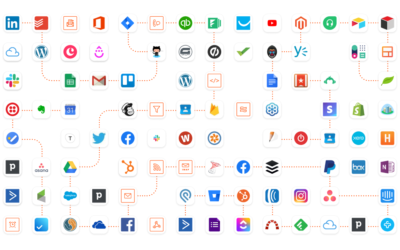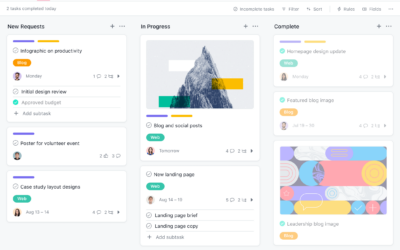Tutorial – How to create a ticketing system in Asana / Airtable
How to create a ticketing system in Asana or Airtable
This video shows how to create a ticketing or bug tracking system in Airtable and/or Asana. The process goes through connecting to a web form and then using Zapier to push the information into the Asana tracking system. The system is pretty basic but from here you can made modifications to do some pretty cool stuff by using dropdowns in the form or calculations in Zapier to change assignments, due dates etc.
Transcript
Transcript
I’m going to take you through one of the things that I’m asked for over and again and that is how to create a ticketing system in Asana.
There are many ways to do this but it’s primarily about how do I get information in a specific form – generally from a client – into Asana.
I’m going take you through the process that I’ve used for my own ticketing / bug tracking system and then I can talk through some of the options are available for notifications and modification.
So if we look at the screen here this is a simple form. This form is built on a WordPress website and it’s built through gravity forms but you can just as easily use a Typeform page or potentially the new form within Asana or there are a host of other form entry based systems. This is where the customer would go to enter their details and you would give them the URL and they would fill out the form.
There are some options; I just have one email instead of using email you could have a drop-down that says select the customer type if customer details are confidential and you don’t want clients to see other clients you could potentially use the domain as a means to direct the problem (the description) into a particular project dependent on what this is set to so there are many options available here. I’ve just chosen the simple one and then quite often you want to add screen grabs or documents so you can add an attachment here.
All of the magic happens beyond here so we click Submit the forum will do its thing and then the form will then redirect us to a page that says thank you so that the client has a confirmation an I will be notified immediately but by Slack.
I’ll show you through the process of what happens in the background. I use a tool called Zapier which has a link to my gravity form on the website and essentially it joins the form to Asana, but what’s clever is it also joins it to Slack so if I look at my slack account so if I look in Slack you can see here that a new bug has been recorded.
the clever bit behind this is what also happens and again you can see here’s a previous test that I’ve done you will have to wait up to 15 minutes for the bug details from the forum to appear in Asana because it depends on what subscription level you’re on but generally for these less than critical notifications can take up to about 15 minutes to land in your system so we will pause here and wait for this to come in.
In the meantime if you if you’re not a Slack user you can also get a notification by email and here you can see that here’s the short description the long description and so on and so forth and the attached file which we can also view. It depends on what sort of notification system that you use but you could potentially link it to your phone or an SMS service if you have it.
I am an Airtable user and so what we can see here is that here is my tracking system uses Airtable as well as Asana but it doesn’t really matter you can use both. I have it connected to use both. We can see that there’s a new bug I’ve set the priority and its status is New. I could add the client in but again I didn’t set the client in the form it depends really on what you want to use it for. You could also set the date to be today here’s the long description and I have some calculations inside this form to work out what the date was to notify me. Here I even added where the bug came from. Here’s the person’s email from the form who submitted it. So again you can use Airtable or you can use Asana
I have automatically assigned the bug to myself but you can assign it to a particular team, a particular person or a particular project depending on how you set up the form and Zapier will take control and care of what you can see here. I’ve also added an assignment date for tomorrow so that it will appear in the My Tasks section of Asana tomorrow morning so I never go more than 24 hours without updating the client.
So here we can see it’s assigned to me, it’s due tomorrow, it’s in the new tasks project
So that’s it: there are many options so a combination of using Asana / Airtable and Zapier and a web form of some description. I’ve shown you probably one of the most basic examples but it’s relatively easy and straightforward to make what appears to be quite complex calculations based on the data within the form and it saves a huge amount of time and that’s really why I build this. To save me the time.
That’s it that’s a quick overview of how to create a ticketing or bug tracking system for contacting sales, for inquiries, for whatever it is, but that’s how you take the information from the web and put it in your Airtable database or Asana or whatever the tracking system that you have. You could even add it to your CRM system if you wanted and maybe I’ll show some other of those options in another video.
Related Posts:
What is Zapier
An Introduction to Zapier What is Zapier? - Zapier is a comprehensive, robust automation tool that is designed to streamline the...
CRM & Sales Automation Consultant
Sales and CRM Workflow Automation Consultant I help businesses improve their Sales workflow by designing and improving the tasks...
International Asana Consultant – Elevate Your Efficiency
Introduction As an international Asana consultant, I specialise in enhancing the project management capabilities of small and...
Sign up for my Newsletter
"*" indicates required fields