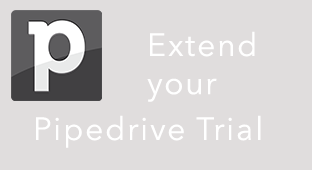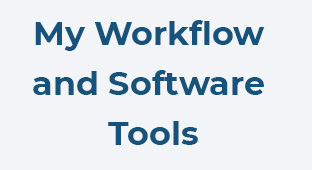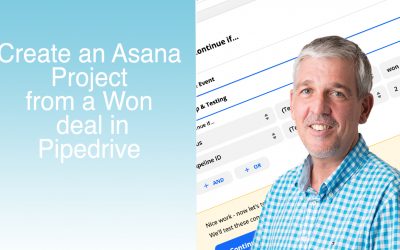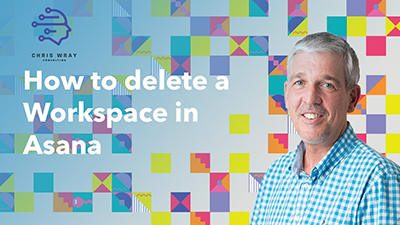How to delete custom fields in Asana
How to delete custom fields in Asana
Today I have a quick tutorial about Asana and deleting custom Fields.
This came about as a request from a client, they typically asked “how do I delete a custom field in Asana” so let’s take a look. Here we have our Asana project and we can see here in the example that I have an example approval custom field.
Let’s assume that I want to delete this custom field. Not surprisingly you’d click on the customise button and we can see all of our custom Fields are listed but we can’t see the one that we want to change. If we click on the little link at the bottom, (if you’ve got a lot of custom Fields you’ll see a long list here) and we can now see the example approval that I want to delete.
Transcript
This came about as a request from a client, they typically asked “how do I delete a custom field in Asana” so let’s take a look. Here we have our Asana project and we can see here in the example that I have an example approval custom field.
Let’s assume that I want to delete this custom field. Not surprisingly you’d click on the customise button and we can see all of our custom Fields are listed but we can’t see the one that we want to change. If we click on the little link at the bottom, (if you’ve got a lot of custom Fields you’ll see a long list here) and we can now see the example approval that I want to delete.
You can actually turn it off using this little check box if you just want to hide it, but we want to delete it. Click on the pencil icon, here we see the fields, and here’s the delete field button. Click on that. It warns you because of course you don’t want to delete anything that you need, and we’ll click delete field. Hey Presto, it’s now gone.
If we go back to our Asana project we can see the custom field has disappeared.
One thing to remember is you can’t always delete or edit a custom field. A lot of this is determined by permissions,
so remember that the administrator may have locked this particular custom field and that’s why you can’t edit it . The project creator may have done the same, so again you cannot edit the custom field. Then finally if you’re outside of the organisation and you’re a collaborator you also cannot edit or delete those custom fields.
So just bear in mind you’ll need to talk to your administrator or the person who created the project.
That’s how you delete or edit custom fields inside Asana
I look forward to seeing you in the next video.
Related Posts:
Integrate Pipedrive into Asana for Seamless Task and Project Management
How to create an Asana project and tasks when a Pipedrive deal is won This video shows how to set up Zapier to connect to...
Where are deleted tasks in Asana ?
Where are deleted tasks in Asana? In this video I’m going to show you how find the tasks you accidentally deleted in Asana. I...
How to delete a workspace in Asana
How to delete a workspace in Asana. In this video I’m going to show you how to delete a workspace in Asana.You would think that...
Sign up for my Newsletter
"*" indicates required fields